Making The Most of Animated GIFs
What is an animated GIF? I sent this question out to my email list, and many responded. Most people had approximately the following idea:
An animated GIF is a looping picture animation which is not quite long enough to be a video.
While that's not wrong, it's not entirely correct either.
Strictly speaking, an animated GIF consists of two or more frames (separate images), played in sequence.

While the vast majority of animated GIFs do repeat indefinitely, a GIF can also play any x number of times and stop. And while GIFs are most commonly used for entertainment or in place of emojis and the like, their use is not limited to that.
They say a picture is worth a thousand words. Surelyan animatedGIF, which containsmany separate pictures, should be worth at least that! Yet I don't think any GIF on giphy.com conveys more than three words.
Personally, I think a far more productive, if not better, use of animated GIFs is How-Tos. For example, consider you want to tell a friend how to add a footnote in Microsoft Word. There are a few ways you could go about doing this. You could tell him to click "Insert Footnote" in the References tab, and that might work. Most people could probably figure it out from that. If someone gets stuck, there's probably a 10 minute Youtube video which explains this in such great detail that they feel justified begging for likes and subscribes after. However, the process can best be summarized in this two second animated GIF:
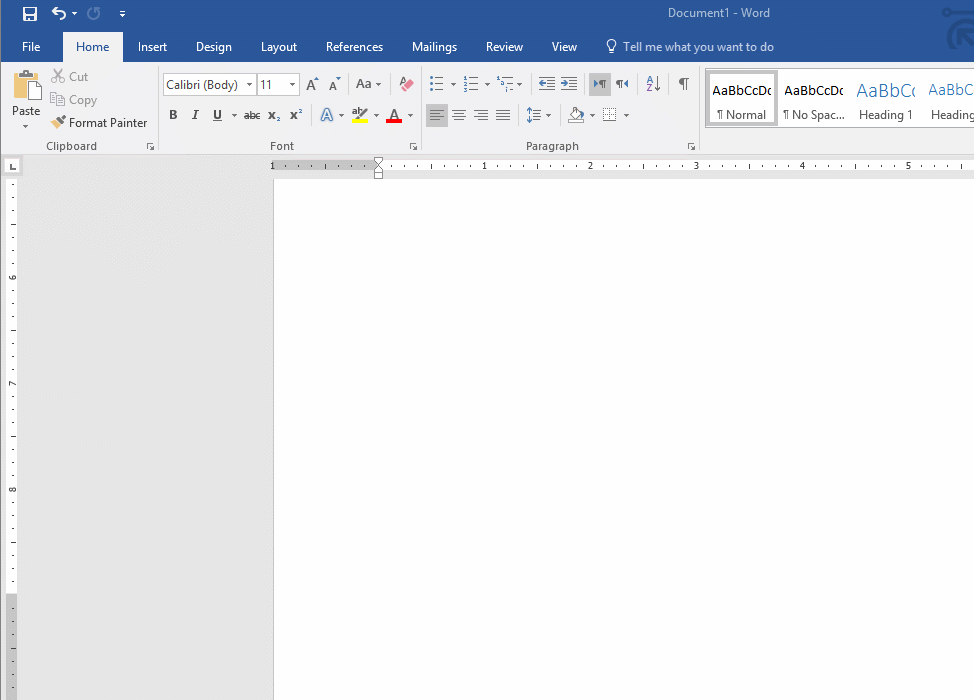
Such an animation makes it perfectly clear exactly what to do to create a footnote to anyone who knows how to open a document in Microsoft Word.
Okay, that was a really bad example. But you can easily see how this method gets more beneficial exponentially as the number of steps involved increases. (to a point, at which the lack of seek would make a short video clip better.)
If you don't need sound, animated GIFs are a great way to show steps in a process. Demonstrate fixing a problem and send it to your friends. Demonstrate reproducing a bug and send it to the program's support team. Demonstrate solving a level in a game and share it with other fans. The possibilities are (almost) endless.
This is where GIFcam (Windows - MAC users skip this part and try this instead) comes in. What is GIFcam?
GIFcam is a freeware utility which enables you to record animated GIFs straight from your desktop. You can change the area and even remove frames from the recording before you export. But the best thing about GIFcam is the output file size. GIFs recorded with GIFcam have a huge advantage over GIFs from frame-by-frame recording programs. And that is file size. For example, that Microsoft Word GIF above is a mere 84 kilobytes. This is accomplished by only saving the difference between each frame from the previous in the file. Any pixel not saved in the second layer is assumed to come in the third, etc;. This allows each frame after the first to be tiny if the pixels didn't change much. This is a program I've dreamed of making, but never knew how, and still don't.
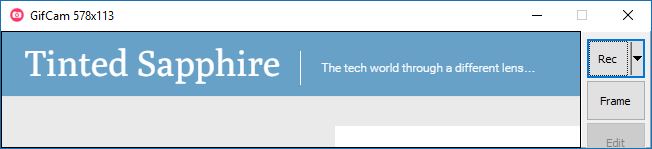
I've used GIFcam for several how-tos and customer service inquiries since I heard about it, and it is absolutely great. It allows me to convey my exact message or steps to reproduce a problem in a tiny file (when compared with the equivalent file made by a screen recorder and many other GIF programs) which is much more likely to fit in an email or can be easily shared and linked to with services like Imgur.com if it does not. Hopefully GIFcam will help you, to.
If you get Gifcam now, consider making an example GIF of something more complicated - adding a new word to the list of automatic corrections, finishing a level in a game, or even setting the best GIFcam settings! Then, optionally, share it in the comments.