Everything You Need to Know About Everything
Okay, maybe that was a misleading title. I can’t tell you everything, as that would negate your purpose in the universe.
Maybe this would all make more sense if I told you that everything is a noun. On the other hand, every thing is a noun, so that might just make things more complicated.
What is Everything? Everything is a lightweight search utility which enables you to find anything you might have lost on your computer’s harddrive.
Now, I know what I’d be thinking if somebody told me this – I have Windows 10, which has a convenient search feature built in!
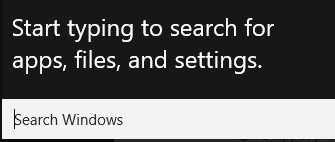
That’s great, in theory, but not in practice. There are some key problems with this search function which sent me hunting for a better solution. As an example, I know I have a pdf somewhere on my computer which came with a geometry textbook. If I search the start menu for “geometry,” I’ll never find the file which is called “introduction-to-proofs-geometry.pdf.” Unless you remember how the filename starts, it can’t help you. It exclusively searches the beginning of filenames. So if you can’t remember the first part of the filename, or if you can but it’s name is readme like another four thousand or more files on your system, you’re out of luck. There is also search in explorer, but that takes significantly longer to find things, depending on how recently they’ve been accessed and other such factors.

Meet Everything: The simple file search engine which allows you to find any file on your system instantly. If you set it up properly, it will keep an index of all your files in almost realtime, so you’ll be able to find a file you just downloaded to somewhere random easily based on any part of it’s name. Our long lost “introduction-to-proofs-geometry.pdf” will be found with the search for “geometry.pdf,” and in under half a second.
I say if you set it up properly, because a popular installation tool does not set it up properly. Ninite is an installation tool designed to install and update free software in the background. Like Unchecky, Ninite avoids installing unnecessary and intrusive software such as toolbars which often come bundled in the official installer. But unlike Unchecky, Ninite also skips all the configuration, choosing the best/most common or default configuration options for you. In most cases that’s a blessing, but with Everything, it’s a curse. To work its magic properly, Everything needs to index your filesystem. The default way to do that via the everything installer is to install the everything service. This is a system-level service which indexes your files on NTFS-formatted drives so it can search quickly through those files. The default is good.
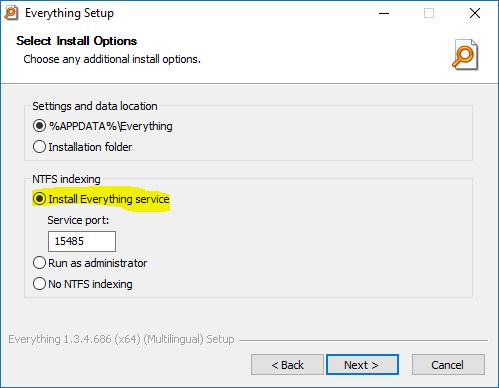
But for some reason, Ninite decided to select Run as administrator instead. That means every time you log in, you’ll immediately get a prompt asking for permission to run Everything, and then that process will index your files. That gets quite annoying quite quickly. I emailed Ninite’s support about this issue. The support page says if you leave an email, they’ll respond, so I was pretty excited. Unfortunately, they gave me a cut-and-paste answer which might as well have been sent by an autoresponder: “Thanks for the feedback! We’ll review this and see if we can make some improvements for a future update. Have a nice day!” I wasn’t impressed. And here we are three months later, and it still hasn’t been changed. Does anybody have any idea why running as administrator on startup is better than running a background service on startup?
In any case, Everything is a very useful application which I use to locate files on my Windows machine every day. It’s small, with a low footprint, and a clean and simple interface and realtime file indexing. That’s awesome, and I think you should get it, if you haven’t already.
However, there are some ways I feel Everything could improve. There is a setting to launch everything when you single-click Everything’s taskbar icon. That’s good, but I’d like it to be the default, as this is the most commonly used menu option from Everything’s taskbar icon, and by a huge margin. Like many other programs, Everything neglects users of multiple desktops. When I launch everything and it is already open, Everything jumps to the open Everything on another desktop. There is an option in the settings to open a new Everything window when everything is launched. However, I don’t want the Everythings to pile up in the background. If there’s an instance of Everything open already on the current desktop, I would like to use that one. However, if the open instance is on another desktop, I want Everything to use a new instance so I don’t have to switch whatever I launch from everything back to the correct desktop manually. If I use one desktop for gaming and one for productive work, it’s important to keep them isolated, but this issue makes it difficult.
To be fair, neither of these issues are so major, but they – especially the second – do prevent my giving that fifth star to this software.
Now, it’s your turn: What method or software do you use to find long-lost files on your computer?